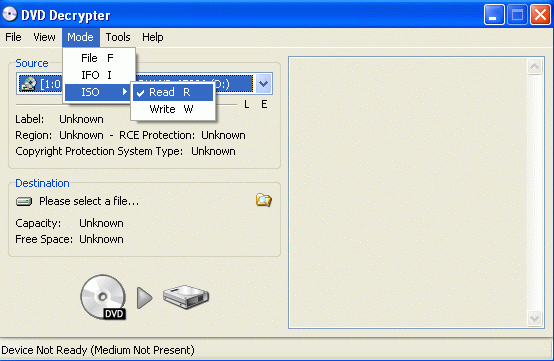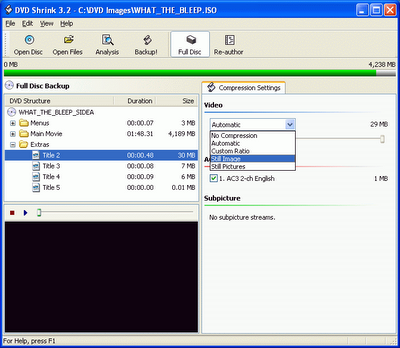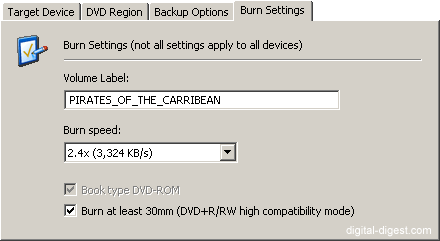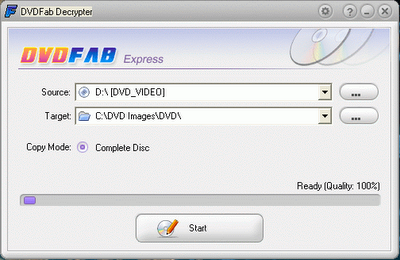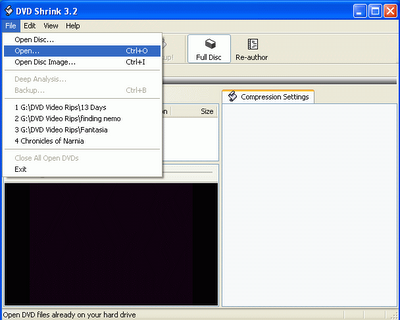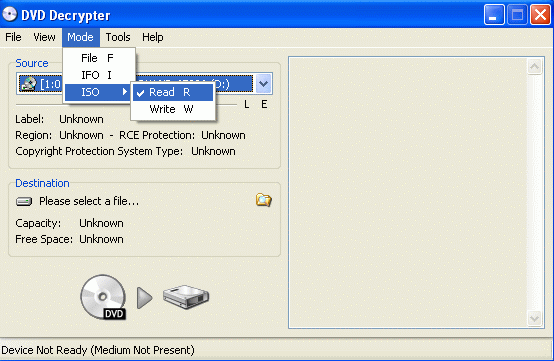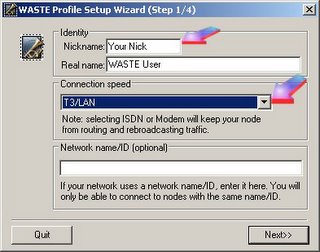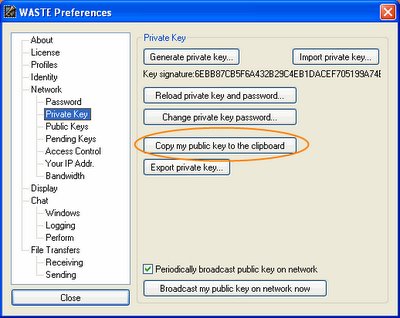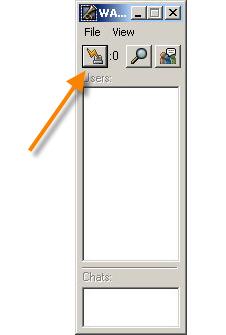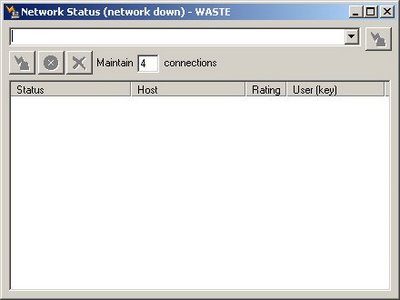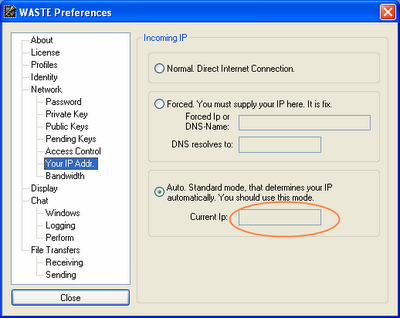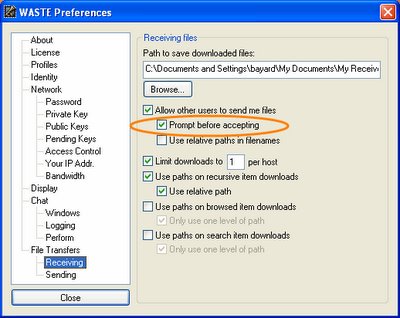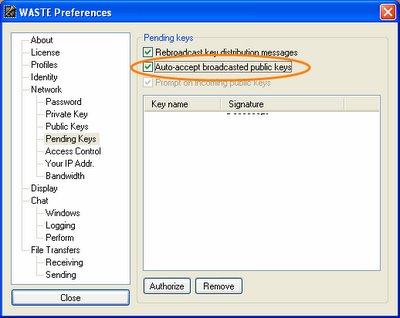NOTICE: THIS GUIDE IS TO HELP YOU BACKUP MOVIES THAT ARE GENERALLY HARD TO COPY. YOU SHOULD ONLY COPY MOVIES THAT YOU ALREADY OWN; IT IS ILLEGAL TO COPY ANYTHING ELSE.
If you've had problems copying movies in good condition with DVD Shrink, this guide should help you work around any problems. DVD Decrypter is also no longer updated, so it cannot break copy protections on movies released since about Dec. 2005 / Jan. 2006, including a few other movies that have been re-released to include new content.
You'll want to use DVDFab Decrypter, because it is updated so it can break new copy protections, such as Sony's new Arccos.
This guide will help you “backup” the following DVD movies:
- The Aviator
- Batman Begins
- Fun with Dick and Jane
- Howl's Moving Castle
- Legend of Zorro
- Madagascar
- Memoirs of Geisha
- Transporter 2
- Underworld 2 - Evolution
- Walk the Line
You can find a full list of the movies that need to be copied with DVDFab Decrypter at the Wikipedia article below:
ARccOS Protection - Wikipedia Article
Note: If the movie fails to complete in DVDFab Decrypter, and the disc has little or no scratches, the movie most likely has a new copy protection scheme.
You can download DVD Fab Decrypter here:
http://www.dvdidle.com/free.htm
After downloading the program, also download a copy of DVD Shrink, so that you can fit the movie on a standard 4.7GB blank DVD disc.
DVD Shrink download and Guide here:
http://www.mrbass.org/dvdshrink/
And finally, you'll also need Nero (version 6.3 or higher recommended, which you can download from oldversion.com)
http://www.oldversion.com/program.php?n=nero
serial number for Nero 6.3
http://computer-tricks.blogspot.com/2006/05/nero-63.html
Install all three programs before beginning.
Insert the DVD movie that you’d like to copy, and press down the shift key for about 30 seconds immediately after you insert the DVD into the drive. This helps prevent some copy protection schemes from loading automatically.
If you were pressing down the shift key long enough, no DVD playing program should appear. Otherwise, close any DVD player that open.
Open DVDFab Decrypter.
Click on the button to the right of the “Target” that shows a folder.
Select a folder to save the DVD files, and create a new folder.
If DVDFab warns about deleting files, don’t worry as long as you either created a new folder, or if the selected folder is empty.
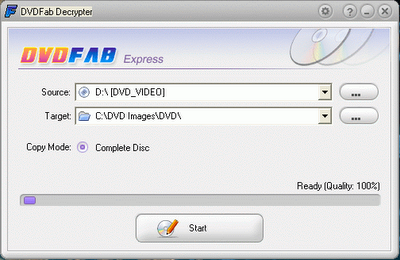
Now click on the Start button.
DVDFab will now copy all of the DVD files to your computer and this will take approx. 20-40 min. depending on the length of the disc and the maximum reading speed on your DVD Burner.
When DVDFab has finished successfully, you’ll get a confirmation message.
Close DVDFab.
Open DVD Shrink.
In DVD Shrink, click on File > Open
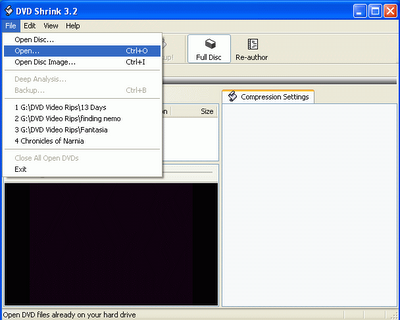
(Locate the files that you saved with DVDFab Decrypter).
DVD Shrink will now analyze the movie for a minute or two.
Uncheck boxes for extra audio Languages that you don't need on the DVD
Click on the plus + sign by the Extras folder.
(This is where the bonus materials are on the disc)
To have higher movie quality, remove the extras by clicking on the individual files and selecting Still image/still images from the dropdown menu. (You can preview the extras if you want to see the clips before removing them.)
If you'd like to keep the extra features on the DVD, select the clip and change the dropdown menu to custom compression and lower it to about 50 or 60 percent for each extra.
Click on the main movie folder. If you've removed enough extras, or compressed them, the movie quality should be around 60-70%, the HIGHER THE BETTER.
Note: Target quality is about 65-70%, anything higher than 65%, and on regular size
TV's you won't be able to tell the difference between the copy and the original.
I personally either remove the extras or compress them to achieve the best quality.
If a movie is not too much over two hours, or doesn't have many extras, it will copy
closer to 100% quality.
When you’ve achieved the quality setting on the main movie that you’d like, click on the Backup! icon.
Insert a blank DVD disc.
Before clicking OK to start the burning, click on the Burn Settings tab and change the speed to 1 or 2 speeds lower than the highest available.
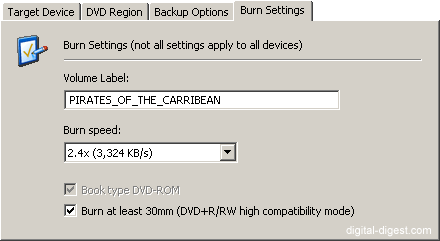
DVD Shrink will now compress the files that DVDFab Decrypter created. Nero will finish burning the DVD Automatically.
This will take about 20-30 min. to create the DVD video files and approx. 10-15 min. to burn onto the blank disc.