If you have a large hard drive, or an external hard drive, you can make a full copy of the DVD to your hard drive using DVD Decrypter.
Note: The file will be between 6GB-8.5GB depending on how long the movie is and how many extra features are on the disc.
You can download DVD decrypter from the link below.
DVD Decrypter Download Page
Daemon Tools Download Page
You'll also need to install Daemon Tools, which I've also included a link for.
After installing DVD decrypter, insert the DVD and close any DVD player programs that appear.
Open DVD Decrypter and select Mode > ISO > Read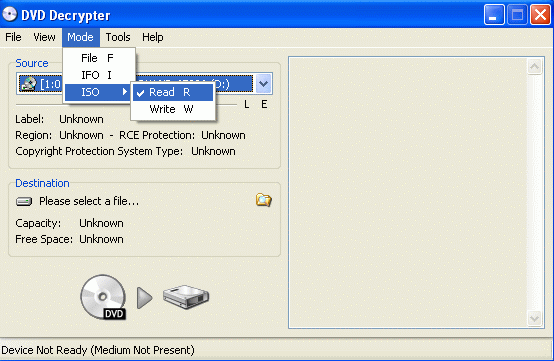
Now, click on the little folder icon where it shows the save location and choose a folder to save the DVD File.
Now click File > Decrypt.
This process will take approx. 20-40min. depending on the speed of your DVD Drive, and luckily you can do this with a mere DVD-ROM drive.
Note: Make sure you use a disc that is not scratched and is in the best possible condition.
When it's finished and has completed successfully, close DVD Decrypter.
You can eject the DVD movie.
Make sure you've installed Daemon Tools.
Open Daemon Tools.
Now look in bottom right corner of your screen (system tray) for an icon with a lightning bolt.
Right click on that icon and go to Virtual CD/DVD Drives > Mount Image and navigate to the folder with the DVD file that you just created.

If DVDs automatically load when you insert them into your computer, the DVD should start playing!!
Sunday, June 11, 2006
Save a DVD to your Computer
Subscribe to:
Post Comments (Atom)
4 comments:
it works!
this is fantastic!
i made a backup of all my dvd's onto my hard drive!
and once you know how the program works it really easy!
thank you so much for this! it works very well!
THANK YOU FOR THIS! Just what I needed! Easy to follow steps that actually work. Your post is very much appreciated!
Good post, it workd great, thanks:)
Post a Comment