PHBHEJNALOMH
This serial s/n was pretty hard to find, because there were several links to follow on those serial sites.
I thought I was going to end up in a loop of dead links.
I confirmed that it should work by entering it into a google search.
Submitted to serialz.to on 6/25/06 at 1:45am. Gave them the crap_emails address.
Sunday, June 25, 2006
Alien Skin Exposure Software
Saturday, June 24, 2006
The Sims 2 - Open for Business
1DQQ-GNME-FIGH-TING-4FUNSDSJ-NKFG-WPEM-N7GC-44RJGKDM-
FYLL-Y57Y-WBT5-2C2L
OR
XVSA-24UG-G34W-NG32-YRLD
OR
9UWE-LLX8-VZKG-PFST-2SR5
Warcraft 3 III
RWOIGJ-MYAK-ENT7B6-JXRQ-24G70N
(it won't work on BattleNet.St3R30)
OR
NO5T79-FQYI-84ECPR-XVH6-7GWDBN
OR
FCHFXL-JPLA-TTMWZJ-RN19-D3UOBY
The Sims original and living large
The Sims (original)
101121-202080-217218-4564
OR
100866-456455-547801-5458
OR
100270-325684-522575-8212
The Sims Living Large
1501-8620638-9299163-2529
OR
1501-3787712-1919378-7449
OR
1501-8620638-9299163-2529
Monday, June 19, 2006
Command and Conquer Yuri's Revenge
050821-978742-248929-4557
OR
043930-288237-966022-4511
OR
042830-841635-898083-4674
Tuesday, June 13, 2006
Monday, June 12, 2006
DVD Burning Guide
If you're new to DVD Burning this guide should help get you started!
If you'd like to see this guide with photos/screenshots, see the Full Guide Here.
If you're burning a movie that was released by Sony, including any of the following, You need to look at the Burning Sony and new DVDs guide.
- Batman Begins
- Fun with Dick and Jane
- Howl's Moving Castle
- Legend of Zorro
- Madagascar
- Memoirs of Geisha
- Transporter 2
- Underworld 2 - Evolution
- Walk the Line
For other movies, read below:
Commercial programs and technology companies have to abide by copyright laws, so that's why you can't burn DVDs with Windows Media Player.
DVD Shrink is no longer updated, so it cannot remove new copy protections from the last approx. 6 months. Unfortunately, you can waste blank discs using only DVD Shrink. To burn newer DVDs, reference the following guide:
Copying Movies can be a slightly complicated process if you're not familiar with the programs used to do it. However, once you're accustomed to using the software, it's much easier.
So here's how to get started:
Burning DVDs with DVD Decrypter, DVD Shrink, and Nero.
Before you start, you’ll need to have the following programs installed on your computer:
DVD Decrypter
http://www.mrbass.org/dvdrip/
DVD Shrink
http://www.mrbass.org/dvdshrink/
Nero (version 6.3 or higher recommended, which you can download from oldversion.com)
http://www.oldversion.com/program.php?n=nero
serial number for Nero 6.3
http://computer-tricks.blogspot.com/2006/05/nero-63.html
(Note: DVD Decrypter and DVD Shrink are free online.)
(Note: Always try to use a new, unscratched DVD movie disc whenever making copies, as discs in poor condition may not copy, or will likely pass on glitches to the copy.)
It’s also recommended that you don’t run other programs while burning DVDs unless you have over 1GB of RAM or more.
Insert the disc you wish to copy.
Close any DVD player program that opens.
Phase 1
Open DVD Decrypter.
Click on Mode > ISO > Read
Now click on the folder icon that shows where the DVD file will be saved. Choose a folder.
Now click on File > Decrypt.
The process of making an exact copy of the disc to the hard drive should take approx. 30-40min. depending on the length of the movie and extra features.
When DVD Decrypter is finished creating the file, you can close the program and eject the disc.
Phase 2
Now open DVD Shrink.
Click on File > Open Disc Image
Browse for the file that you saved when copying with DVD Decrypter.
DVD Shrink will now analyze the movie for a minute or two.
Uncheck boxes for extra audio Languages that you don't need on the DVD
Click on the plus + sign by the Extras folder.
(This is where the bonus materials are on the disc)
To have higher movie quality, remove the extras by clicking on the individual files and selecting Still image/still images from the dropdown menu. (You can preview the extras if you want to see the clips before removing them.)
If you'd like to keep the extra features on the DVD, select the clip and change the dropdown menu to custom compression and lower it to about 50 or 60 percent for each extra.
Click on the main movie folder. If you've removed enough extras, or compressed them, the movie quality should be around 60-70%, the HIGHER THE BETTER.
Note: Target quality is about 65-70%, anything higher than 65%, and on regular size
TV's you won't be able to tell the difference between the copy and the original.
I personally either remove the extras or compress them to achieve the best quality.
If a movie is not too much over two hours, or doesn't have many extras, it will copy
closer to 100% quality.
Insert a blank DVD disc.
When you’ve achieved the quality setting on the main movie that you’d like, click on the Backup! icon.
Before clicking OK to start the burning, click on the Burn Settings tab and change the speed to 1 or 2 speeds lower than the highest available.
DVD Shrink will now compress the file that DVD Decrypter made and create DVD video files. Afterwards, it will automatically burn those files and the disc will be completed.
This will take about 20-30 min. to create the DVD video files and approx. 10-15 min. to burn onto the blank disc.
Sunday, June 11, 2006
Save a DVD to your Computer
If you have a large hard drive, or an external hard drive, you can make a full copy of the DVD to your hard drive using DVD Decrypter.
Note: The file will be between 6GB-8.5GB depending on how long the movie is and how many extra features are on the disc.
You can download DVD decrypter from the link below.
DVD Decrypter Download Page
Daemon Tools Download Page
You'll also need to install Daemon Tools, which I've also included a link for.
After installing DVD decrypter, insert the DVD and close any DVD player programs that appear.
Open DVD Decrypter and select Mode > ISO > Read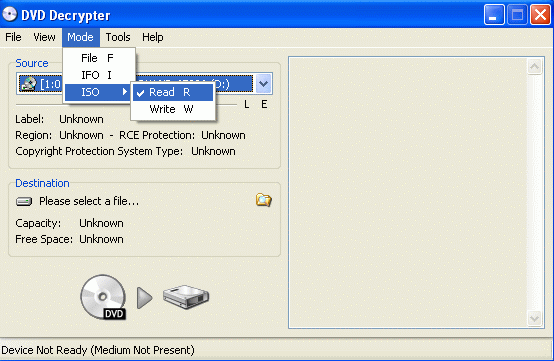
Now, click on the little folder icon where it shows the save location and choose a folder to save the DVD File.
Now click File > Decrypt.
This process will take approx. 20-40min. depending on the speed of your DVD Drive, and luckily you can do this with a mere DVD-ROM drive.
Note: Make sure you use a disc that is not scratched and is in the best possible condition.
When it's finished and has completed successfully, close DVD Decrypter.
You can eject the DVD movie.
Make sure you've installed Daemon Tools.
Open Daemon Tools.
Now look in bottom right corner of your screen (system tray) for an icon with a lightning bolt.
Right click on that icon and go to Virtual CD/DVD Drives > Mount Image and navigate to the folder with the DVD file that you just created.

If DVDs automatically load when you insert them into your computer, the DVD should start playing!!
